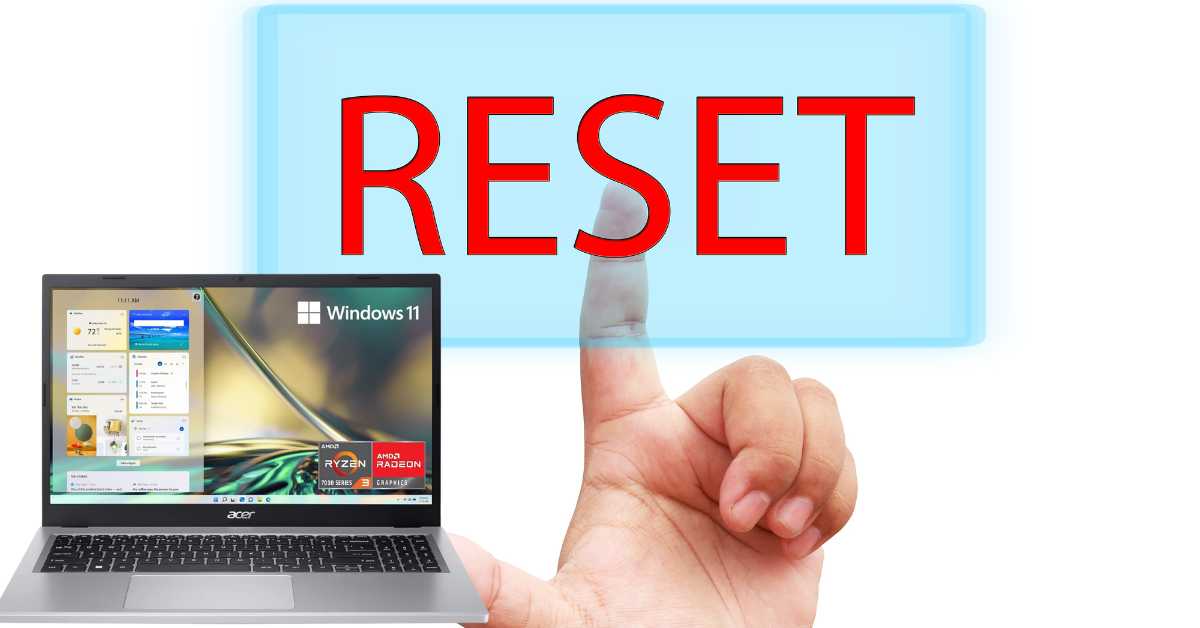In the ever-evolving world of technology, knowing how to manage your devices is crucial. For Acer laptop users, understanding how to factory reset an Acer laptop can be a valuable skill. Whether you’re troubleshooting, preparing to sell your device, or simply starting fresh, a factory reset can be your go-to solution. This detailed guide, crafted with the expertise reminiscent of tech writers at The New York Times and Wirecutter, will walk you through the process, ensuring you can confidently factory reset an Acer laptop.
Understanding Factory Reset
Before diving into the steps, it’s essential to understand what a factory reset does. It restores your laptop to its original state, erasing all data, settings, and applications added since you first turned on your device. This process is often used to improve performance, remove viruses, or prepare the device for a new user.
Preparing for Reset
- Backup Your Data: Before proceeding, back up important files to an external drive or cloud storage.
- Charge Your Laptop: Ensure your laptop is fully charged or connected to power to avoid interruption.
- Gather Necessary Information: Have your laptop’s model number and any required passwords at hand.
Factory Resetting Your Acer Laptop
Method 1: Using Acer Recovery Management
- Access Acer Recovery Management: Start your laptop and type ‘Recovery’ in the Windows search box, then select ‘Acer Recovery Management’.
- Start Reset Process: Click ‘Reset your PC’ and then ‘Get started’.
- Choose Reset Type: Select ‘Remove everything’ for a full reset.
- Follow On-Screen Instructions: The system will guide you through the reset.
Method 2: Using Windows Settings
- Open Settings: Go to ‘Start > Settings > Update & Security’.
- Navigate to Recovery Options: Click ‘Recovery’ in the left pane.
- Initiate Reset: Under ‘Reset this PC’, click ‘Get started’.
- Select Data Erasure Option: Choose ‘Remove everything’ for a complete reset.
- Complete the Process: Follow the prompts to finish the reset.
Troubleshooting Common Issues
- Unable to Access Recovery Management: If you can’t access Acer Recovery Management, consider using a recovery drive or installation media.
- Errors During Reset: Ensure your laptop’s firmware is updated, and try resetting again.
- Post-Reset Problems: If issues persist after a reset, consult Acer’s support or a professional technician.
Conclusion:
Factory resetting your Acer laptop can seem daunting, but with the right knowledge and preparation, it’s a straightforward process. Remember to back up your data and follow the steps carefully to ensure a smooth reset. Whether you’re troubleshooting or giving your laptop a fresh start, a factory reset is a powerful tool in your tech arsenal.